Increase Gaming Performance of your PC
Increase the performance of your PC while playing games or running other heavy applications.By applying this trick you can run your games at upto 10 Fps faster. Add ‘Start High Priority’ in File Context Menu and run all these heavy applications as High priority.
There are various steps to achieve this. I advise you to read all these very carefully. This has been tested on Windows7 and Vista both 32 Bit. This includes editing the registry. I know what i have written here but still if you screw up by your foolishness then dont blame me. Here we begin:
1]- Open the registry editor by writing Regedit in the Run cammand. (Or Win Key+R to get Run Window.)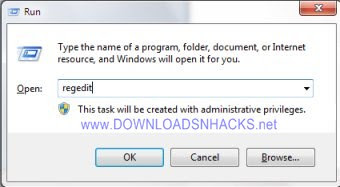
2]- Locate ‘HKEY_CLASSES_ROOT’. Click on it & it will expand. See the screenshot.
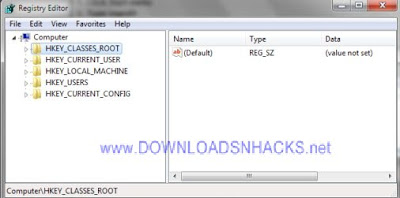
3]- Scroll down until you see the ‘exefile’ key. Click it & it will expand. Then locate ’shell’. See the screenshot.
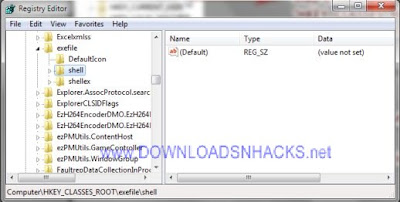
4]-Right click on ’shell’. Select ‘NEW’ . Then Select ‘KEY’ . After noticing the new key named ‘new key #1′ change the name to XQSHP . See the screenshot.
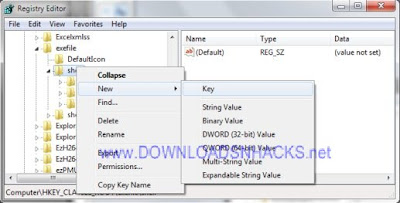
5]- Now Click on the XQSHP key and on the right you will see Default. Double click on it.
6]- You’ll see a new dialogue box popped up. Write down the following : Start &High priority
Click OK
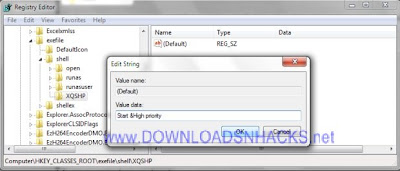
7]- Now we have to repeat this process.
8]- Right click on XQSHP key & then select NEW & Select KEY & Name it Command . See the screenshot.
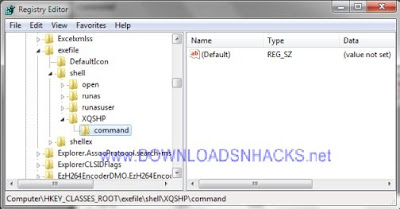
9]- Now click on command and double click on default to your right.
10]- On the popup Dialogue box you need to select & write down one of these:
A- FOR 32 BIT Operting System-
C:\Windows\System32\cmd.exe /c start “XQSHP” /high “%1″
B- FOR 64 BIT Operting System
C:\Windows\SysWow64\cmd.exe /c start “XQSHP” /high “%1″
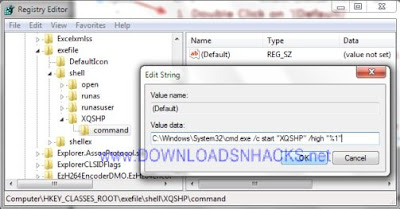 11]- And we are done. Ah! a little lengthy but worth doing it. Enjoy your Games and Heavy Apps now! Now simply right click on the executable file and select run as high priority as shown.
11]- And we are done. Ah! a little lengthy but worth doing it. Enjoy your Games and Heavy Apps now! Now simply right click on the executable file and select run as high priority as shown. 
0 comments:
Post a Comment